Selenium - Browser Capabilities explained 1
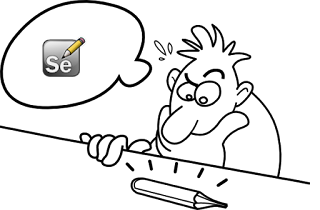
In my first post about Selenium (FluentLenium series will focus on extension features only), I decided to tackle Chrome & Firefox capabilities which allow us to preconfigure browser settings before tests. This seemed quite easy at the beginning, but I quickly realized that a huge amount of information available via Google is outdated. Hopefully, this post will make things straight.
Prerequisite - you need to understand which method initializes WebDriver in your project in order to override it.
Chrome
Only this piece of the documentationtells us how to properly configure the browser before running tests. It’s done via Chrome Options. Due to legacy reasons, desiredCapabilities still has to be initialized, which makes the code somehow weird. Here it is ( with my formatting):
private static final String PREFS = "prefs";
@Override
public WebDriver getDefaultDriver() {
return new ChromeDriver(getChromeCapabilities());
}
private DesiredCapabilities getChromeCapabilities() {
DesiredCapabilities capabilities = DesiredCapabilities.chrome();
capabilities.setCapability(ChromeOptions.CAPABILITY, getChromeOptions());
return capabilities;
}
private ChromeOptions getChromeOptions() {
ChromeOptions options = new ChromeOptions();
options.addArguments(getChromeSwitches());
options.setExperimentalOption(PREFS, getChromePrefs());
return options;
}As you can see above two methods preconfigure our Chrome (description via Javadoc):
-
addArguments() which adds additional command-line arguments to be used when starting Chrome
-
addExperimentalSettings() which sets an experimental option. Useful for new ChromeDriver options not yet exposed through the ChromeOptions API
We may also add extensions via add extensions() method
This is when the easy part ends and Googling begins. For unknown reasons lists of available arguments (called very often switches) and experimental settings aren’t linked on the official chromedriver site. With some determination I was able to obtain them:
-
Arguments (switches) - peter.sh
-
Experimental options - src.chromium.org
My implementation with example values - feel free to do some code review :)
public interface ChromeSwitchesInt {
String START_FULLSCREEN = "start-fullscreen";
String ALLOW_INSECURE_CONTENT = "allow-running-insecure-content";
String INCOGNITO = "incognito";
String IGNORE_CERTIFICATE_ERRORS = "--ignore-certificate-errors";
} private static final String BROWSER_NOTIFICATIONS = "profile.managed_default_content_settings.notifications";
private static final short DISABLED = 2;
/**
* Full list of available prefs - https://src.chromium.org/viewvc/chrome/trunk/src/chrome/common/pref_names.cc?view=markup
*
* @return prefs
*/
private Map<String, Object> getChromePrefs() {
Map<String, Object> chromePrefs = new HashMap<>();
chromePrefs.put(BROWSER_NOTIFICATIONS, DISABLED);
return chromePrefs;
}
/**
* Full list of available switches - http://peter.sh/experiments/chromium-command-line-switches/
*
* @return switches List
*/
private List<String> getChromeSwitches() {
List<String> chromeSwitches = new ArrayList<>();
chromeSwitches.add(ChromeSwitchesInt.INCOGNITO);
chromeSwitches.add(ChromeSwitchesInt.ALLOW_INSECURE_CONTENT);
chromeSwitches.add(ChromeSwitchesInt.IGNORE_CERTIFICATE_ERRORS);
chromeSwitches.add(ChromeSwitchesInt.START_FULLSCREEN);
return chromeSwitches;
}Demo
Comment this line & Try running my FluentLenium test (or just log in on Facebook via Selenium).
chromePrefs.put(BROWSER_NOTIFICATIONS, DISABLED);You should see this popup/notification and test failure. An experimental option from above solves this problem.
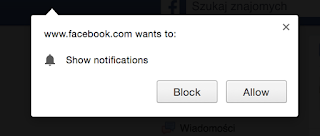
Part II - Firefox
Update 16.09.2017
Handling FirefoxDriver changed in 2017. For non-deprecated code take a look at my new post:
Tags: browser capabilities, chrome, firefox, selenium, test automation, UI testing
Categories: Selenium
Updated:
